Instead you can simply move your current Business License code to the new computer.
In order to do so you first have to disconnect the license code from the old computer. Click the Help menu and then pick "De-Activate License Key."

You will have to enter your Silhouette America password to confirm that you do in fact want to De-Activate the key.
Click Next and confirm.
After you've done that you can move onto the new computer.
First download and install Silhouette Studio from the Silhouette America website onto your computer.
You will start with the standard version of Studio - any upgrades you have purchased will not automatically apply.
Open Silhouette Studio on your new computer. Go to the Help menu again and click Upgrade Silhouette Studio.
From your Internet Browser, go to the Silhouette America website and sign into your account. Your license keys should be listed under your My Account tab.
In order to successfully load Business Edition onto the new computer, you'll need to add the license key upgrades in the same order as when you orignially purchased them.
For example if you originally went from standard Studio to Business Edition, you should only have one license key. Enter 16 digit Business Edition license key into the pop up window in Silhouette Studio. Wait for Silhouette Studio to confirm your key and you're all set.
If you originally had Designer Edition and then later upgraded to Designer Edition Plus or Business Edition you'll need to first enter the Designer Edition license key first and then repeat the process and enter other keys in the order in which they were purchased.

Note: This post may contain affiliate links. By clicking on them and purchasing products through my links, I receive a small commission. That's what helps fund Silhouette School so I can keep buying new Silhouette-related products to show you how to get the most out of your machine!



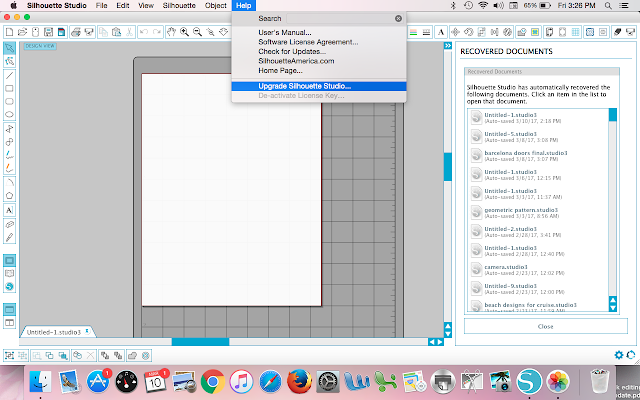










No comments